Port MTK ROMs – Easy Guide [All MediaTek Chipsets Method]

Port Mtk Chipset ROMs
MTK ROM Porting Guide: Port MTK ROMs/Porting Rom MTK from one MTK to Another MTK Phone. Easiest method for port Roms Mtk Chipset Android Smartphones. if you are reading this guide then guess that you are a mtk phone user or a developer of mtk android phone. I am presenting here rom porting method for mtk smartphones. Mtk chipset roms are easiest to port in comparison to other chipset devices. Personally I also like Mtk smart phone for their cheap price and best performance and so many tools.. Here I am presenting Mtk rom port guide for newbie users. all people who rooted their phones they want to flash roms and port own roms in their phones so here it’s you mtk rom porting guide. this guide will work for all MT65xx phone models so let’s talk about mtk rom porting guides.
Porting Roms in MTK Devices is not so much easy & not so much hard too. It needs practise to port rom Properly. All devices doesn’t have Same Rom porting method. Different Devices are having different methods for port ROMs in their Device. So you have to try once, which rom Porting method works best for you and it will surely give you amazing experience when you port rom in MTK Device. This method is working fine with Micromax Unite 2 Rooted Devices, I have also tried it out for porting iPhone rom and it was booted successfully but It was having Some Bugs. So It’s Possible that you will be able to port ROM in your Device with below Guide, But it may give you some bugs then you have to try to replace different files from stock rom to Custom rom and need to check which thing work perfectly for you.
MTK Rom porting method
For Use this guide to port roms in your Smartphone, first thing you should check that is your Phone’s Chipset is MTK or not. if It’s MTK Then you are ready to follow below easy guide for port roms in MTK Smartphones. It’s very interesting to port ROMs in Smartphones, but porting ROMs in MTK chipset smartphones is bit easy. Even you can port roms in your MTK Chipset smartphones. Just have to read full guide carefully & follow all steps one by one, don’t panic.
Prepare Before port ROMs in MTK Smartphones
- Be Sure to Backup your Stock rom first Via CWM or any Method.
- Backup your Important data before Flashing ported ROMs
- Keep Phone’s Battery level above 60% Before flashing ported ROMs
This Rom Port Guide Will Work For Same Chipset Mtk Phones for Example
MT6575 to MT6575
MT6582 to MT6582
MT6577 to MT6577
MT6589 to MT6589
and so on…..
Some Requirements for port roms in Mtk Chipset Phones
- Rom file in .zip format from same MTK chipset which you want to port
- Your Stock Rom Flashable Zip File
- Computer or Mobile Phone (Better to use Pc)
- Some Brain
- Patience
How to Port MTK custom ROMs to all other chipsets
So Guys, below is the final Guide available for Porting MTK Custom ROMs in android devices easily. You can find and replace below files from stock rom to your portable custom rom and then you have to flash that zip file. So check it out how it works and follow the below steps now.
- Extract the ROM to port and you will have these main things:
META-INF
System
boot.img. - If you have them then you are ready for next step.
- Open /system folder of stock and rom to port.
- Open bin folder of stock ROM and copy these files:
pq
vold - Now replace these files in ROM to Port‘s /System/Bin folder.
- Open lib folder of Stock ROM and get these files:
libcamalgo.so
libcamdrv.so
libcameracustom.so
libdpframework.so
libsensorservice.so
libsync.so
libvcodecdrv.so - Replace all the files mention above to ROM to Port‘s /system/lib folder.
- Now open Stock ROM’s /system/etc/ folder and copy these files:
apns.conf.xml
vold.fstab
vold.fstab.nand - Now replace these files in ROM to port‘s /system/etc folder.
- Delete these folders from ROM to Port:
/System/vendor/
/System/lib/hw
/System/lib/modules/
/System/etc/WiFi
/System/etc/Firmware - Replace these folders from Stock ROM to ROM to Port:
/System/lib/hw/
/System/lib/modules//System/etc/WiFi/
/System/etc/Firmware/
/System/vendor/ - The final step! Press back button to go to the main folder where you have the Stock ROM. Copy boot.img [From Stock ROM]and replace it with the ROM to Port‘s.
After that Make it .zip and Flash Newly created rom file with custom recovery like cwm or twrp etc.
mtk rom porting method
If you have any questions or suggestions regarding this post then feel free to comment below, Enjoy porting roms in your MTK Device. Porting roms in Mobile phones seems very interesting right. you can also do this, just needs general knowledge about how to extract zip & create zips & some more info. If you really wanna port roms, then you can follow above guide. Also have a look at How to Flash Custom Rom in Android. We are not responsible for any damage for your device. and keep visit here for more stuffs like This.
Conclusion :-
Porting ROMs in MTK Smartphones is little bit easy, you must follow all above steps carefully, it’s not 100% Sure that after follow this guide, rom will work properly or boot, you have to fix bugs of roms & Much more knowledge needed. So try this at your own risk, I am not responsible for any damage of your Phone while porting mtk rom. in some cases your phone may be permanently damage. But People only learn after try things, so you can give it a try.
How to Root any Android Without PC in 2 Minutes

Root Android Without PC
After Buy an Android Smartphone, What Next? For Getting Max out from your Device, You have to root it. After Rooting your Device, you can Do Various things, Which you can’t Do in Unrooted Android Device. This is the Easy Guide for root android without PC. Rooting Android Device is now much easier with the help of these simple Apps. You Can now root your Android Device with the help of below-mentioned apps easily without any risk. These apps can work on most Android smartphones and can help you to root your device instantly.
Most of the time we get afraid of rooting our mobile we think that Our warranty may get void and Guys I have rooted many Mobile in my life there is always successful methods available. For example, one click root Applications which works simply a lot. So which are those applications? I will explain you in an easy way for how to root an Android phone with the computer. Which can Root MTK devices and Methods Which can be used without Computer? Top Apps for Rooted Android Phone Users. After Root your Phone, your Phone will boost up & you can unlock it for doing various Experiments & much more things.
Top Apps For Root Android Without Pc (Quick Look)
Have a Quick look at The Best apps for Root any Android Without Pc in Just a few clicks.
Root Android Phones without Computer
Below, I have shared step by step guide, of all devices about how can you root it. All Apps have different methods for rooting it. So if you are looking for an easy way to root your android phone without using any PC, then simply checkout all apps one by one, and it will help you to root your android device easily in just a few clicks.
Checkout Full Step by step Method for how to root andriod from below.
#1 Framaroot – Root Without Pc
These are the apps which I love the most whenever we install the app we will get 3 menu buttons and we can press in any 3 menus you can simply click any one Menu button and done. Your mobile will get rooted in just some seconds. If your mobile can’t be rooted, it will tell you in some time and friends. This was from one of the top root android without pc methods. This is the safest app which I love the most and try installing this app even you will love it try installing. If you are going to root your phone via this method, then also don’t forget to check out the framaroot supported device.
How to root Android with Framaroot
- At first, Open Framaroot app in your Phone
- Now, Select Exploit from list, which your phone support. if you don’t have any idea then select all one by one
- Click on Root Button & Boom ! It will show you a success message.

#2 Vroot – Root Without Pc
This is the app from which i rooted my first Swingtel mobile. I was happy After rooting and guys this app is just like one click root apps. while rooting your Mobile phone with this guide, your mobile will switch off and the mobile will get root you can download from below. This is a Good App for Root your Phone, So it’s Listed on Number 2. This is the best app for root Chinese Smartphones such as Karbonn mobiles etc. also have a look at Supported Device List. In this video, this is the Pc method is give. so if you have tried Vroot app & didn’t got success, then you must use this PC guide. so try out both processes one by one will root your phone for sure. So, checkout root android without PC video guide from below. This method is for PC users, for Root Android phones.
Video Tutorial About how to root Android Phone with Vroot app

#3 Z4Root – Root Without Pc
It is the another rooting app which is used for rooting. The Mobile which runs on the spectrum Chipsets. Best thing about this app is that it is having a good UI and it can root almost all the mobiles and best . Easy way to root and because it doesn’t root most of the mobile it is listed on number 3. If you are using any China Mobile, which is running on spectrum Chipset, then this app will work for you. Z4root is from one of the most old app, which people use to root their phones. Generally, THis app not works but in some cases this app also works. This app comes with 2 root methods. first one is temporary root method & second one is Permanently rooting methods. If you root your phone temporary, then after restart your phone all rooting process will gone. if you root permanently, then your phone will be root for always, until you flash stock ROM.
How to Root Android with Z4root
- At First, Install and Open Z4root app from your Phone
- Now, you will see 2 options, Temporary Root or Permanently root
- Select Permanently root option, & Wait 1 Minute, It will show you a success message. restart your phone & you are done.

#4 CF Auto Root – Root Without Pc
Apps are different for different mobile which are failed while rooting. Samsung mobile which is easy and just pretty awesome and while rooting the only is that we need is Computer or Lappy and that make the Chainfire to stand on 4Th position. This app is made for Samsung Mobile phones specially. you can find the download link of this app from below & you can find, if your Mobile Phone Is Listed there, then you can also root your Mobile phone Easily with this app without taking any Risk. So also checkout this app for root your Android Smartphone. Download the app from below & Start rooting process, also give your Feedback into Comments.

#5 Kingroot – Root Without Pc
So this application is same as Vroot just some minor updates. In this application most of the mobiles are getting root which are running on Mediatek (MTK). This app is just awesome and simple which will safely root your device. This app will work perfectly with MTK Phones, Which are running on Android 4.4, This app has been tested in Many Android Phone which are running with MTK Chipset, & This app worked fine for me. This app generally works with almost all phones, which are running on KitKat smartphones. So this is also a Good app for root your Smartphone, if you are using MTK chipset phone.
How to root Android with Kingroot
- Open Kingroot app from your phone
- Now, In main page, you will see option for root your phone, click on that
- Now wait for few seconds, it will install new root management app on your phone & you are ready to rock with your rooted phone.

#6 Towel Root – Root Without Pc
Towel Root is the another app, which helps you to root your Android Phone.This app is specially made for Kitkat Android 4.4.2 Smartphones. This app invented by Geohot. This app works on One Click Root. This app also works on Samsung Smartphones. Best the thing is that this app is completely free to use. You don’t need to pay even any single penny for Use this app. So download this app Now, & Root your Phone now if you don’t have Computer or laptop.
This app is also another Good app, Which is Working Very Good in many Android Phones. So guys, let’s Check it out this app. This app is very famous these days for Root Android Mobile Phones. So if you liked this app, then feel free to give your Feedback in Comments Section, which is Given at the end of this Post :D.
How to root Android with Towelroot
- At first, Install and Open Towelroot app from your Phone
- Now, You will see an option of Make it Ra1n, click on that
- Wait few seconds, & it will root your phone easily.

#7 KingoRoot – Root Without Pc
This is an Another Good Application, which helps you to root your Android phone is you don’t have a computer at your Home. Some Peoples these days, have an android phone but they don’t have any PC to root it. So here is the list of some apps, which let you root your Android Phone without Pc. This app, working on many Smartphones these days.
This app is one click rooting application which is the pretty good app for rooting your Phone. This app is also known as APK Root for Android. For Root your Android Phone via This app, you need working Internet Connection, because this app will download the latest script from their servers before rooting your phone. So while rooting the phone, use your Mobile data or WiFi. Usage of WiFi is highly recommended. This app is very small in Size, around 1.1 MB, So must try it. Download this app from below.
How to root Android with Kingoapp
- Open Kingoroot app from your phone
- you will see the option for rooting your phone, click there & wait for few seconds, it will root your phone successfully.
#8 IROOT App – Root Without Pc
Iroot is another android app, which you can use for root android without Pc. This is the great android app, which you can use for rooting your smart phone, if you don’t have PC in your phone. This app Supports multiple android phones models, like Tecno, Samsung, Gionee, Itel, Infinix, Sony, mercury, Lava phones and much more. you can easily root your android phone, with this Iroot app. This is the another Great app, which is very popular these days, which can be used for rooting your android phone without having any Pc / Computer. This app based on root android with one click , which will root your Phone, with just one Click. You can also unroot your phone in one click, with this app. So download this app now from below, and root your phone.
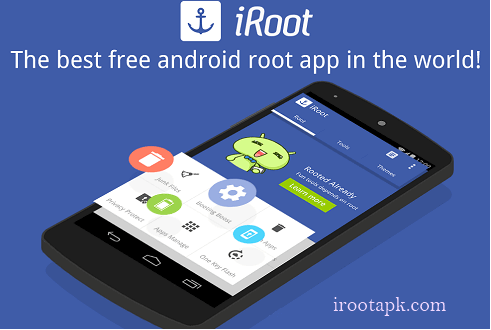
How to Root Android Without Pc
This root android without PC Guide will work extremely well for you without any issues at all. This is the from one of the easiest Guide for, root without pc your android phone. Below, I have mentioned some apps, like Framaroot, vroot, Z4root, Towelroot, Kingroot etc, which do his job extremely well without any issues at all. So Follow Full Article from below, for Root your Device without Pc. roots for android phones guide is mentioned below. There are lots of methods available for root your phone, like CWM, or TWRP method, flash supersu zip method, but these methods required pc, for root your phone. so I have added methods and apps apk links, which you can use for rooting your phone without having any kind of issue. so let’s checkout full guide from below, and I hope you will like this. Here we go !
root without pc
In These days, Android OS is very trending. Some Peoples wanna try some experimental apps, which wants your Phone to Be rooted. & Some android users don’t have any Pc. So checkout this how to root android without pc Guide.You can search Guides on Google with your Device name for Root Your Phone. But in most guides, you will get Pc Method. As I said earlier, some Android users doesn’t have pc, so for those people, I am posting this method for root without pc app. there are lots of root android without pc apk, which you can choose for rooting your smartphone, without any Pc. sometimes, you don’t have any Pc, and you wants to root your phone. so you can try rooting your smartphone, and check it out once that you want to root it. This method will work in most of the android phones. Below, we have mentioned best way to root android phonewithout PC.I have added complete guides, which you can use for root your phone. I have mentioned 8 methods below, which can work for you. but, all devices have different methods, so I will recommend you that you must try out method one by one, any of one will surely work for you. I am sure, you will get success in rooting your phone. so check it out now from below, and let’s have a look at it. so check how to root android without computer guide now from below.
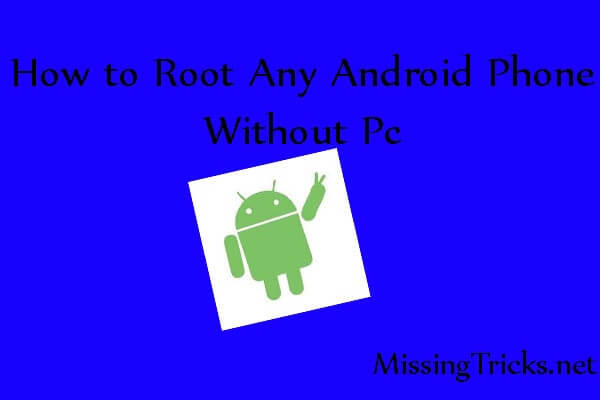
What is Root?
Rooting is an Experimental Way to Unlock your Phone for Doing various Experiments in it, like removing System apps, Customizing it, & Make some changes in System files., Before Rooting your Phone, at first you must know that why you need to Root your Phone, & What are Advantages & Disadvantages of Rooting your Mobile Phone. So checkout this full root android without PC / jailbreak android phone Method. Some people try to root their phone without any knowledge, letter they might brick their Smartphones by Un-Installing Some important System apps. So be careful before rooting your Phone & Read All Necessary things from Below. So check out apps to root android phones without PC now from below. If you want to know how to root on Android, then this tutorial is for you.
How to root android phone without PC
Root Android without computer or a PC: Rooting your Phone without any Computer have some benefits. First of all, it’s less risky because Rooting phone with PC method like flashing CWM recovery etc. is a Bit risky method. After it, If you Root your Phone without Pc than you can easily unroot it without any Issues. So Best Method for Rooting Mobile phone is that use without Pc Method. Which is mentioned below? Read Below full article for Full info about it. Root Android phone without PC is very easy and common nowdays. Everyone wants to root their phone, without PC. I will mention some cool apps for rooting your android device without using PC. Checkout Full Guide from below about how to root Android without the computer. How to root android without computer method.

How to root without pc any Android Phones
Rooting Android Mobile Phones is just an Easy Process. you just need to understand this process. If you are newbie in using android, than rooting your phone is not recommended. So this is the just simple process, in which you can unlock your phone for do various different things. After root your Phone, you can do several experiments with it. which are mentioned below. before proceeding further, make sure to read advantages & disadvantages of Rooting process. So do checkout full method from below for rooting your Smartphone easily. There are also some more Hidden Advantages & Disadvantages for Rooting Android Phones. But here i am showing Online Some Advantages & Disadvantages, Which let you know the main reasons why you should root your phone & why should you don’t. So check it out from below for how to root a phone without a computer.
Advantages of rooting android phone
Everything comes with their own Advantages & Disadvantages. So, Generally for root your phone, there are some advantages & disadvantages. So we have explained some steps here, for the advantages & disadvantages of rooting your Android Smartphone. Below I have described some benefits for rooting your Android Phone. Must read it out. Also don’t Forget to read the disadvantages for root your Phone. Basic Advantages of rooting android phones :-
In Simple Words
Main Advantage for Root your Android Phone – You can Do Any Changes in your Phone.Main Disadvantage for Root your Android Phone – Root Voids Warranty.
- Increase Mobile’s Internal Memory, Increase Ram, etc. without any issues. One of the main problem in Rooted Android Phones is that you can’t Move Apps to Sd / Memory card. But after root, You can move your apps to sd card with link 2 Sd app.
- Increase Phone’s Performance with Over-Clock CPU & It will increase the Overall performance of your Mobile Phone & Boost performance while playing games or Multi Tasking.
- Increase your Phone’s Battery Life with Greenify app or any app, which can Underclock CPU of your Phone. After under clocking CPU, it will decrease Performance, Will use fewer resources & it will Increase your Phone’s Battery Life. This is the from one of the most advantage for root android without PC.
- Another Biggest benefit of your Android phone is that you can Flash custom ROM like Cyanogen or AOSP ROM etc., which will increase Android version of your Phone & Definitely will increase performance & Get new features in your Old Mobile Phone. So this root android without PC will be very useful for you.
- You can also Customize your Android phone after rooting with some apps like Gravity Box, Xposed modules, etc. there is an easy guide available for Customize your Android Phone with gravity Box app. This will give you a new UI in your Phone & you will feel your Phone look like new.
- Some Pre–installed apps may cause slower down your Mobile Phone. But without rooting it’s not possible to Uninstall Pre-Installed Apps, After Rooting you Can Uninstall that app with Lucky Patcher app, there is also the full guide available in our blog for Remove System Apps via Lucky Patcher app.
Disadvantages of rooting android mobile
If you are Rooting your Mobile Phone, Then there are some Disadvantages for this Method. It may cause several problems in your Mobile Phone. Everything has its Advantages & Disadvantages. Have a Look at Disadvantages of root your Android Phone.
- Your Phone Might Get Bricked & It will never turn on. So be careful before rooting your Android phone because it may Damage your Phone In Serious Condition.
- Rooting is an Illegal Process; It will void your Phone’s Warranty. So Before root, Think twice what you are doing. So checkout full how to root android without computer process from below.
- As I said earlier, Your Phone Might be brick, then all of your data will be loose like contacts, SMS, etc. & it will not be recovered so be careful. So it’s highly recommended to back up your data in External Sd Card Only, Not in Internal Storage.
- One of the Biggest Disadvantage of rooting is that you will not be able to update your phone to the latest updates via OTA. Company Doesn’t Provide Software updates to rooted smart phone users. So if you root your phone, then you have to update your phone every time manually from recovery mode via Zip file.
- If your Mobile phone is rooted, then your phone will not be able to run some of the apps. Unfortunately, rooting is a process, in which you can change system values. So some apps think your device as fraud & they are not able to run their apps on your mobile phone. For example – Google Wallet app.
App2SD is not supported by your device. Because your device has a primary external storage which is emulated from the internal storage. You can link the app in order to move its files to your SD card.

App2SD is not supported by your device. Because your device has a primary external storage which is emulated from the internal storage. You can link the app in order to move its files to your SD card.https://link2sd.co/fix-link2sd-mount-script-error/
and yet when I move something to my tablet with Link2SD tells me that a partition, which must be 2 primary partitions on the SD foul. I tried with FAT32, Ext2 and Ext4 and nothing. Always before partition formatting. The Link2SD me indicates that applications are moving but when I hit the button Move to SD card I get this message
App2SD is not supported on your device because your device has external primary storage which is emulated from internal storage. You can link your application to move your files to your SD card
And below, the link Create and Remove buttons are a disabled link, and the message is as follows:
app2sd is not supported by your device
app2sd is not supported by your device
MicroSD 32gb/partition android
But here is the Solution:
Make sure you have two partitions on SD card and both are primary
I'm sure you have followed the steps, but it is always at the end of the partition, the first primary partition and logical ends up being selected 2nd. if it remains primary.
My microSD is 32GB class 10 and choose 20Gb in the first step, ie I move the bar until it shows me about 20Gb.
VIDEO TUTORIAL

VIDEO TUTORIAL – FIX LINK2SD MOUNT SCRIPT ERROR





